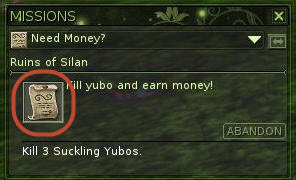Changing or Setting a Mission Icon
The Mission Icon is the icon that is to the left of the mission title in missions dialog. Ryzom Core ships the default generic_generic mission for you. You can use the mission icon to easily and visually denote categories of missions when players are looking at the mission dialog. There are two primary steps to defining or changing a mission icon for a mission tree. The first step is to define the mission_icon sheet. You can see an example in the repository as generic_generic.mission_icon and is in your leveldesign/Game_elem/mission folder. The second part is to associate the mission icon with the mission tree.
Defining the Mission Icon
First you will need to create or open a new mission icon sheet. In the source tree it is in code/ryzom/common/data_leveldesign/leveldesign/Game_elem/mission or L:/leveldesign/mission for Windows-based content creators. There are only three components for creating the icon:
- MainIconBg
- MainIconFg
- SmallIcon
The first two, MainIconBg and MainIconFg, combine to make the icon seen in the mission dialog or journal. Ryzom Core provides a number of default options for you to choose from in the asset database, specifically in: W:\database\interfaces\v3_items. Here are some examples:
MainIconBg:
BK_fyros
BK_mission
BK_generic
MainIconFg:
ICO_Task_Craft
ICO_Task_Generic
ICO_Task_Forage
The SmallTask is a tiny representation of the mission task icon:
Small_Task_Craft
Small_Task_Generic
Small_Task_Forage
Here's what an example mission_icon looks like:
It's "common practice" in Ryzom Core to use the .tga file extension. These icon files on the file system are actually PNGs but will be converted in the pipeline to an optimized format. The Ryzom Core client remaps .tga internally to the optimized formats.
Associating a Mission Icon
The next step is to change the mission icon on your mission tree. This is a fairly trivial process if you're familiar with editing missions. You navigate to the mission tree in World Editor, open its properties and locate the mission_icon property. The icon created or changed in the previous section will have a file name like generic_generic.mission_icon or generic_fight.mission_icon. The mission tree editor assumes that you're referencing a mission_icon sheet, so you need only enter generic_generic for example:
It is important to note that this icon is set on the mission tree and not on individual steps, so every step in your mission will have this icon in the player's journal.
Don't include the .mission_icon file extension in this field - Ryzom Core already knows to add this!