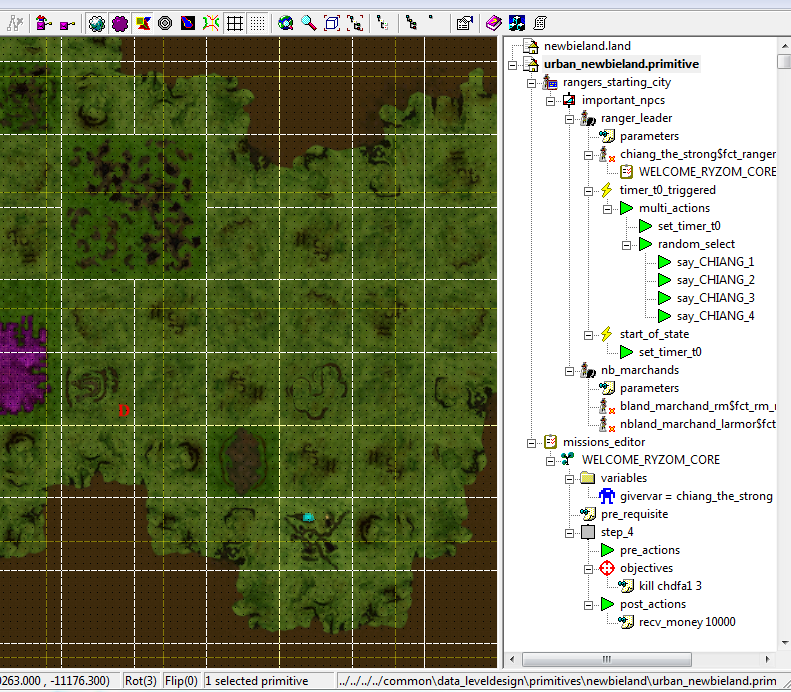Using the World Editor
NOTE : complete guide for World Editor : World Editor
First you need to get the source to have the primitives.
Download the compiled level design tools with the necessary data.
Run the following commands to create l: and r: drives for easy setup (if not already done).
(In the following, x: is a placeholder for the letter of your hard drive)
subst r: "x:\path\to\your\ryzom\source\checkout" subst l: "r:\code\ryzom\common\data_leveldesign"
For simplicity sake here is an example of what your subst r: will look like:
subst r: "c:\ryzom\source"
This will create a new virtual disk next to your hard drive containing the ryzom files for easy access.
The path "c:\ryzom\source" will vary depending on what directory you cloned your source to.
subst l: you can simply copy and paste if you cloned your source to "c:\Ryzom" which is what most people do.
Extract the archive in the r:\code\ryzom\tools\leveldesign\install directory. It should override the current file.
In r:\code\ryzom\tools\leveldesign\install, you should see and launch world_editor_r.exe.
Select File->Open... and in r:\code\ryzom\tools\leveldesign\install\world_editor_continents choose newbieland.worldedit. It'll load the landscape.
Now you can load the primitive which are basically some xml files that describe where and what is on the landscape (ai, mission, objects, deposits and more).
In Project->Add Primitives, go in r:\code\ryzom\common\data_leveldesign\primitives\newbieland and select for exampleurban_newbieland.primitive.
You should see:
The blue squares in the landscape are the position of the 3 bots that you can see in the Open Shard.
Errata.
Using the current Mercurial, the following is different from the guide above:
- You must copy the following files from
L:\leveldesign\world_editor_filestoR:\code\ryzom\tools\leveldesign\install- world_editor_classes.xml
- world_editor_primitive_configuration.xml