Configuring and running Ryzom Core Web Services on GNU/Linux
For Debian/Ubuntu users you will need to install the following packages:
sudo apt-get install apache2 php5 php5-mysql php5-gd rrdtool screen |
Create a public web directory and point a VHost to it.
Point a second VHost to the same directory with port 40916
Upload the following to your public web directory of your PHP host
/code/web/public_php
Upload the following to a private directory accessible by your PHP host
/code/web/private_php
Run the following script and follow the instructions
http://<hostname>/setup/
This script will create a config.php under the public php directory, and set up the nel, nel_tool and ams databases.
|
In order to execute system commands like restarting services you will need to be able to log in as root or execute the command using sudo, e.g.: sudo /etc/init.d/apache2 restart |
/etc/init.d/apache2 restartchmod a+w code/ryzom/tools/server/admin/graphs_outputchmod a+w code/ryzom/tools/server/admin/templates/default_cchmod a+wcode/ryzom/tools/server/www/login/logschmod a+w code/ryzom/tools/server/ryzom_ams/www/chmod a+w code/ryzom/tools/server/ryzom_ams/www/html/cachechmod a+w code/ryzom/tools/server/ryzom_ams/www/html/templates_c
The configuration files in
expect your user to be named 'shard' with NO PASSWORD. If you decide to use a different name for your MySQL user, or assign it a password, you will need to go through the files and change these values from 'shard' and "" wherever they appear. (they appear in several .cfg files) Since this (and a password) can lead to unexpected errors (eg. error '4000') it is best to make sure everything works correctly with the defaults first. |
If you are getting strange errors some config files may have Windows editor "control-M" endline characters, which appears as a blue ^M in vim. You can remove it with this vi command, noting that ^M is typed by pressing Ctrl+V followed by Ctrl+M:
|
Ryzom AMS now includes auto install scripts for the mysql database, all you have to do is load your DocumentRoot on port 80 that was setup above, for example http://127.0.0.1
A page will load that looks like the below, type in your mysql root user/pass.
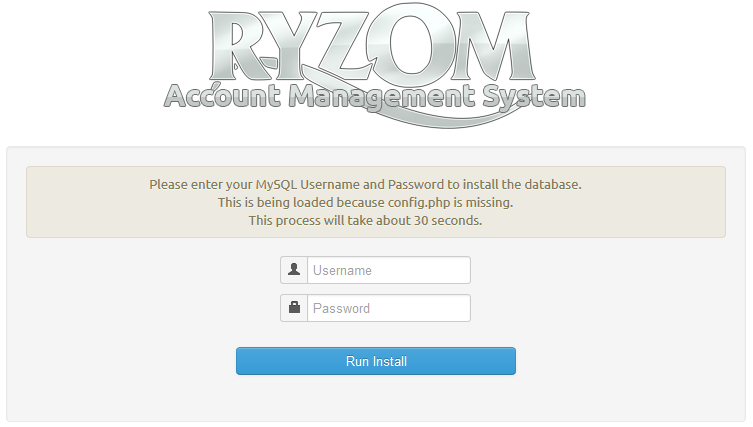
The installer will by default setup permissions for the user "shard" if you want to use a different user you will need to run the below sql statements.
GRANT ALL ON nel.* TO newuser@localhost; GRANT ALL ON nel_tool.* TO newuser@localhost; GRANT ALL ON ring_open.* TO newuser@localhost; FLUSH PRIVILEGES; |