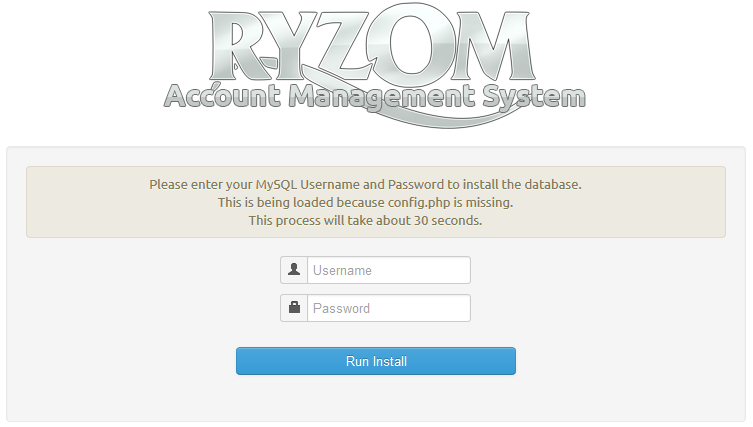Configuring and running Ryzom Core Web Services on GNU/Linux
...
/etc/init.d/apache2 restart- Make sure the directory's requiring write permissions is writeable by all.
chmod a+w code/ryzom/tools/server/admin/graphs_outputchmod a+w code/ryzom/tools/server/admin/templates/default_cchmod a+wcode/ryzom/tools/server/www/login/logschmod a+w code/ryzom/tools/server/ryzom_ams/www/chmod a+w code/ryzom/tools/server/ryzom_ams/www/html/cachechmod a+w code/ryzom/tools/server/ryzom_ams/www/html/templates_c
Setting up MySQL
| Note |
|---|
The configuration files in
expect your user to be named 'shard' with NO PASSWORD. If you decide to use a different name for your MySQL user, or assign it a password, you will need to go through the files and change these values from 'shard' and "" wherever they appear. (they appear in several .cfg files) Since this (and a password) can lead to unexpected errors (eg. error '4000') it is best to make sure everything works correctly with the defaults first. |
| Warning | |||||
|---|---|---|---|---|---|
| |||||
If you are getting strange errors some config files may have Windows editor "control-M" endline characters, which appears as a blue ^M in vim. You can remove it with this vi command, noting that ^M is typed by pressing Ctrl+V followed by Ctrl+M:
|
Running MySQL Auto Install
Ryzom AMS now includes auto install scripts for the mysql database, all you have to do is load your DocumentRoot on port 80 that was setup above, for example http://127.0.0.1
...
The installer will by default setup permissions for the user "shard" if you want to use a different user you will need to run the below sql statements.
...
| language | sql |
|---|---|
| title | Create Database and Grant Privileges |
...