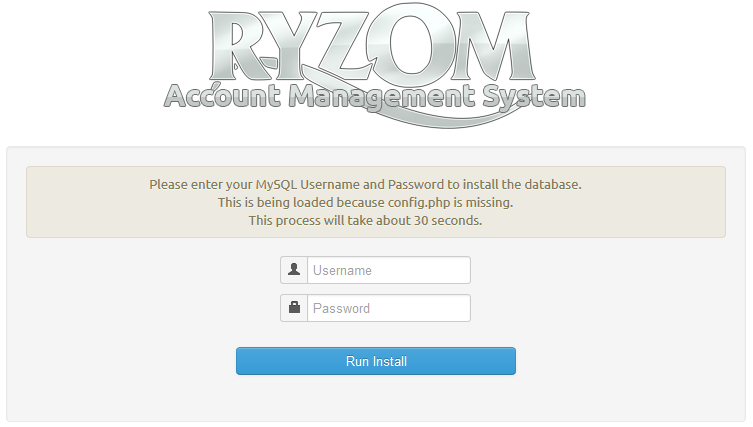Configuring and running Ryzom Core Web Services on GNU/Linux
...
What follows is the complicated outdated guide
Configuring Apache and web tools
- Ubuntu user: Don't forget to install php5-mysql synaptic packet and to uncomment "extension=mysql.so" into "php.ini" file to allow mysql connection from php code.
- Configure Apache with PHP. Make a VirtualHost (usually in
/etc/apache2/httpd.conf) for the login scripts and admin app (replace DocumentRoot with your own path).
| Note |
|---|
For current Ubuntu versions you can just edit the file default in /etc/apache2/sites-available/ - substituting what is listed below for what is already there. It may be helpful to break this into multiple site configuration files but isn't necesasry. |
| Warning |
|---|
Don't forget to change the paths used below to match where your source is checked out! They are highlighted in red. |
Apache 2.4
| Panel | ||||
|---|---|---|---|---|
| ||||
Listen 40916 <VirtualHost *:40916> <Directory "/home/username/ryzom/code/ryzom/tools/server/"> Options -Indexes FollowSymLinks MultiViews IndexOptions FancyIndexing FoldersFirst NameWidth=* AllowOverride All Require all granted </Directory> ServerAdmin admin@localhost DocumentRoot /home/username/ryzom/code/ryzom/tools/server/www ServerName localhost </VirtualHost> |
| Panel | ||||
|---|---|---|---|---|
| ||||
<VirtualHost *:80> ServerName localhost
DocumentRoot "/home/ryzom/ryzomcore/code/ryzom/tools/server/ryzom_ams/www/html/" <Directory /home/ryzom/ryzomcore/code/ryzom/tools/server/ryzom_ams/www/html/> Options -Indexes +FollowSymLinks +MultiViews AllowOverride All Require all granted DirectoryIndex index.php AddType text/html .php .phps AddHandler application/x-httpd-php .php AddHandler application/x-httpd-php-source .phps </Directory>
Alias /admin/ /home/username/ryzom/code/ryzom/tools/server/admin/ <Directory "/home/ryzom/ryzomcore/code/ryzom/tools/server/admin/"> Options -Indexes +FollowSymLinks +MultiViews AllowOverride All Require all granted DirectoryIndex index.php AddType text/html .php .phps AddHandler application/x-httpd-php .php AddHandler application/x-httpd-php-source .phps </Directory> </VirtualHost> |
Apache 2.2
| Panel | ||||
|---|---|---|---|---|
| ||||
Listen 40916 <VirtualHost *:40916> <Directory "/home/username/ryzom/code/ryzom/tools/server/"> Options -Indexes FollowSymLinks MultiViews IndexOptions FancyIndexing FoldersFirst NameWidth=* AllowOverride All Order allow,deny Allow from all </Directory> ServerAdmin admin@localhost DocumentRoot /home/username/ryzom/code/ryzom/tools/server/www ServerName localhost </VirtualHost> |
| Panel | ||||
|---|---|---|---|---|
| ||||
<VirtualHost *:80> ServerName localhost DocumentRoot "/home/username/ryzom/code/ryzom/tools/server/ryzom_ams/www/html/" Alias /admin/ /home/username/ryzom/code/ryzom/tools/server/admin/ <Directory "/home/username/ryzom/code/ryzom/tools/server/admin/"> Options -Indexes FollowSymLinks MultiViews IndexOptions FancyIndexing FoldersFirst NameWidth=* AllowOverride All Order allow,deny Allow from all DirectoryIndex index.php
AddType text/html .php .phps AddHandler application/x-httpd-php .php AddHandler application/x-httpd-php-source .phps </Directory> </VirtualHost> |
| Info | ||
|---|---|---|
| ||
|
| Note |
|---|
In order to execute system commands like restarting services you will need to be able to log in as root or execute the command using sudo, e.g.: sudo /etc/init.d/apache2 restart |
- Restart Apache by typing the following.
/etc/init.d/apache2 restart- Make sure the directory's requiring write permissions is writeable by all.
chmod a+w code/ryzom/tools/server/admin/graphs_outputchmod a+w code/ryzom/tools/server/admin/templates/default_cchmod a+wcode/ryzom/tools/server/www/login/logschmod a+w code/ryzom/tools/server/ryzom_ams/www/chmod a+w code/ryzom/tools/server/ryzom_ams/www/html/cachechmod a+w code/ryzom/tools/server/ryzom_ams/www/html/templates_c
Setting up MySQL
| Note |
|---|
The configuration files in
expect your user to be named 'shard' with NO PASSWORD. If you decide to use a different name for your MySQL user, or assign it a password, you will need to go through the files and change these values from 'shard' and "" wherever they appear. (they appear in several .cfg files) Since this (and a password) can lead to unexpected errors (eg. error '4000') it is best to make sure everything works correctly with the defaults first. |
| Warning | |||||
|---|---|---|---|---|---|
| |||||
If you are getting strange errors some config files may have Windows editor "control-M" endline characters, which appears as a blue ^M in vim. You can remove it with this vi command, noting that ^M is typed by pressing Ctrl+V followed by Ctrl+M:
|
Running MySQL Auto Install
Ryzom AMS now includes auto install scripts for the mysql database, all you have to do is load your DocumentRoot on port 80 that was setup above, for example http://127.0.0.1
A page will load that looks like the below, type in your mysql root user/pass.
The installer will by default setup permissions for the user "shard" if you want to use a different user you will need to run the below sql statements.
| Code Block | ||||
|---|---|---|---|---|
| ||||
GRANT ALL ON nel.* TO newuser@localhost; GRANT ALL ON nel_tool.* TO newuser@localhost; GRANT ALL ON ring_open.* TO newuser@localhost; FLUSH PRIVILEGES; |
...