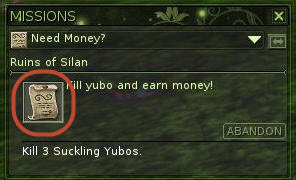The Mission Icon is the icon that is to the left of the mission title in missions dialog. Ryzom Core ships the default generic_generic mission for you. You can use the mission icon to easily and visually denote categories of missions when players are looking at the mission dialog. There are two primary steps to defining or changing a mission icon for a mission tree. The first step is to define the mission_icon sheet. You can see an example in the repository as generic_generic.mission_icon and is in your leveldesign/Game_elem/mission folder. The second part is to associate the mission icon with the mission tree.
Defining the Mission Icon
...
Associating a Mission Icon
ddThe next step is to change the mission icon on your mission tree. This is a fairly trivial process if you're familiar with editing missions. You navigate to the mission tree in World Editor, open its properties and locate the mission_icon property. The icon created or changed in the previous section will have a file name like generic_generic.mission_icon or generic_fight.mission_icon. The mission tree editor assumes that you're referencing a mission_icon sheet, so you need only enter generic_generic for example:
| Note |
|---|
It is important to note that this icon is set on the mission tree and not on individual steps, so every step in your mission will have this icon in the player's journal. |
| Tip |
|---|
Don't include the .mission_icon file extension in this field - Ryzom Core already knows to add this! |